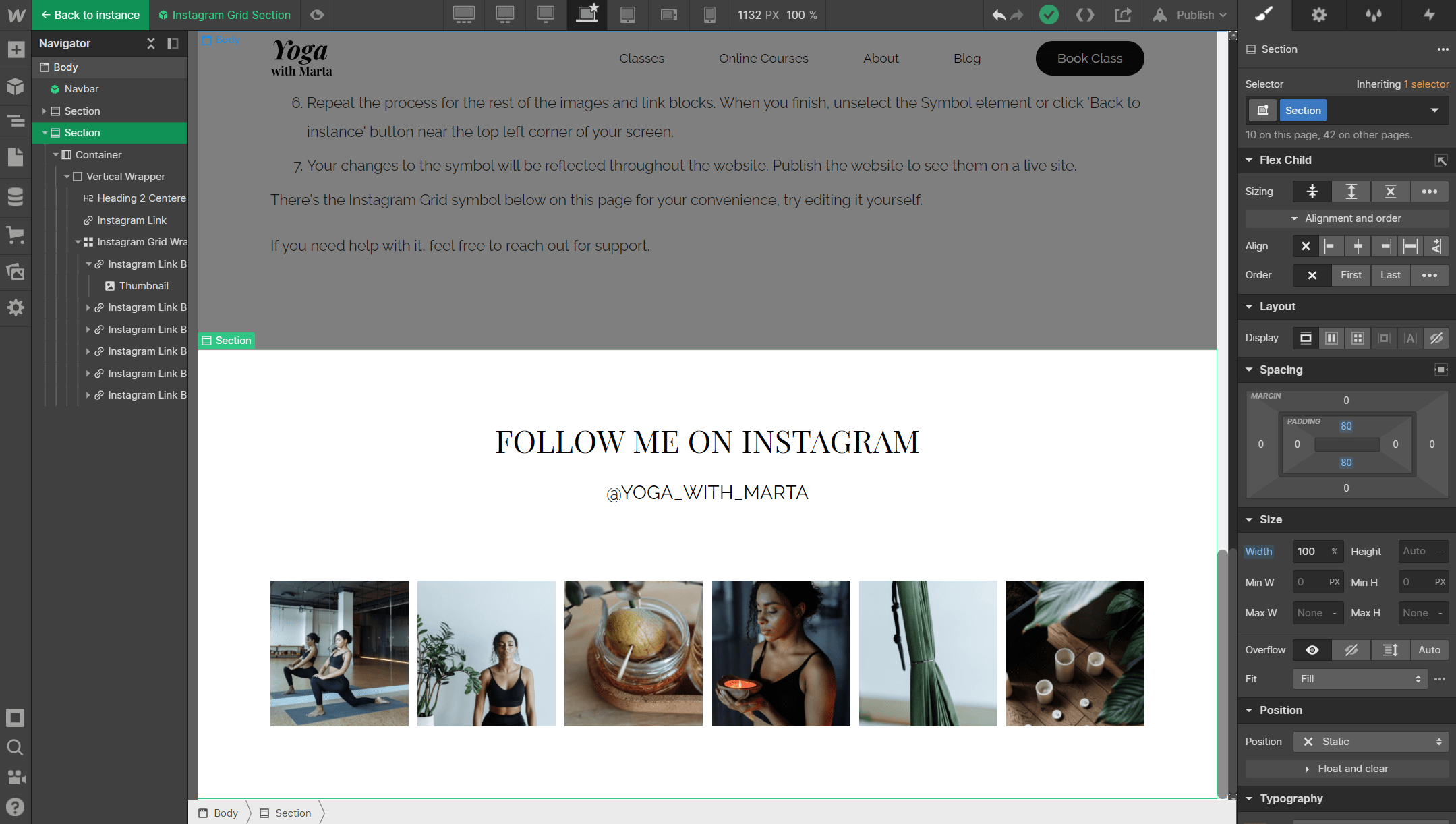This page contains instructions on managing and updating Instagram Feed symbol on your website.
Structure
Instagram Feed symbols consists of:
- Section
- Container
- Vertical Wrapper
- Heading 2 Centered
- Instagram Link
- Instagram Grid Wrapper
- Instagram Link Block
- Thumbnail
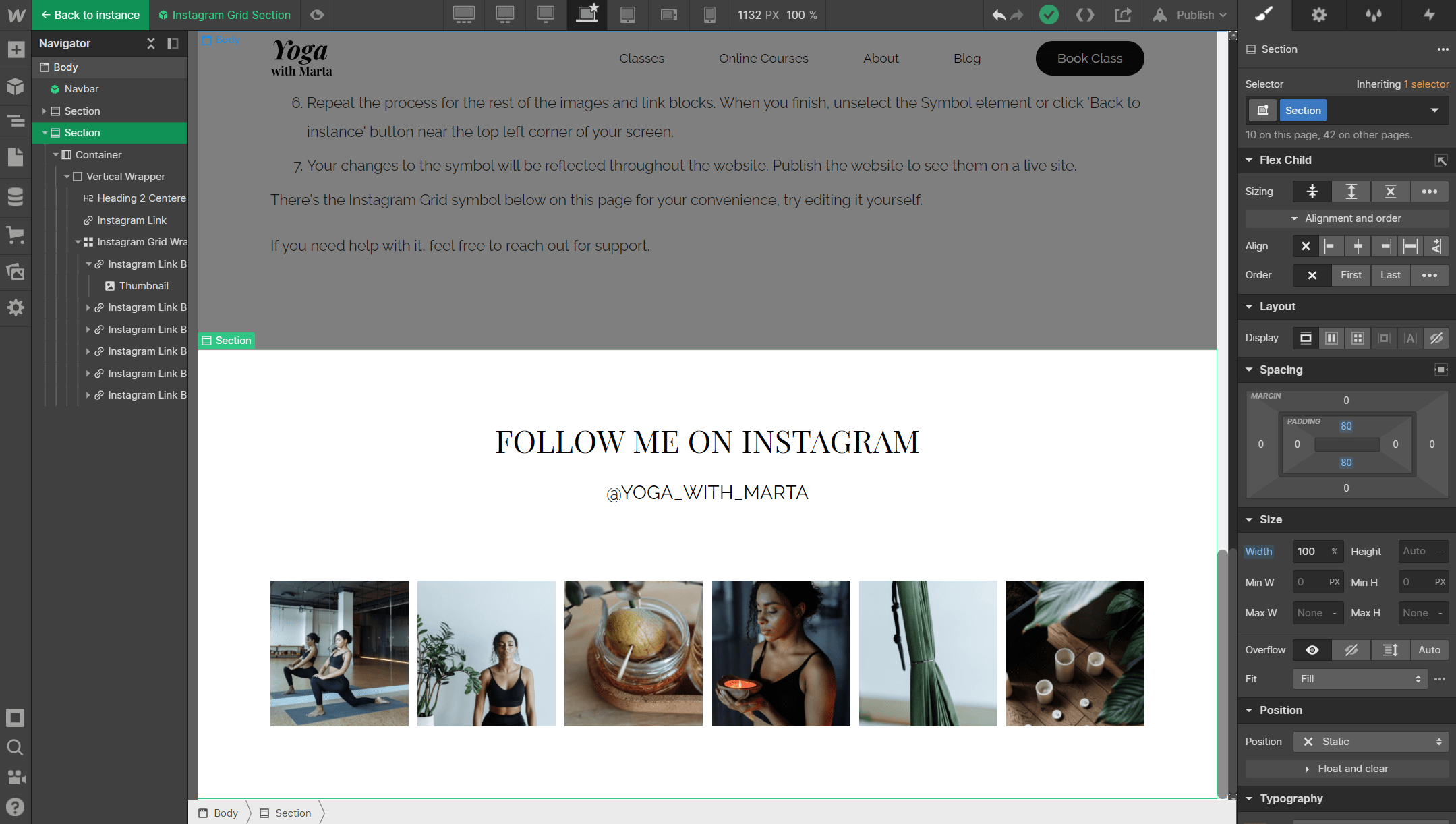
To adapt it to your brand, you will need to update the following:
- The name of your Instagram profile in the 'Instagram Link'
- The link settings in the 'Instagram Link'
- The links in each 'Instagram Link Block' element
- The images in each 'Thumbnail' element
Instructions
- With the Instagram Grid symbol selected, click the 'Edit main symbol' icon.
- To edit your Instagram profile mane, click on @yoga_with_marta in 'Instagram Link' element, and change it your profile name.
- To edit the link to your Instagram profile page, select the link element inside of the 'Instagram Link' element or find it in the Navigator panel on the left sidebar. You can see a popup with the link settings appeared. There, replace the link with your Instagram profile page link and exit the popup. Your changes will be saved automatically.
- To edit Instagram Feed item, click any of the images you want to update. With an image selected, click the gear icon and then click 'Replace image'. You can select an image from the assets panel or upload a new image from your computer.
- Don't forget to update the link to the image in Instagram that you have just updated. To do this, select an 'Instagram Link Block' parent element of the Thumbnail you want to update. Then click the gear icon to open the settings popup. Replace the link with an actual link to your image. Click exit.
- Repeat the process for the rest of the images and link blocks. When you finish, unselect the Symbol element or click 'Back to instance' button near the top left corner of your screen.
- Your changes to the symbol will be reflected throughout the website. Publish the website to see them on a live site.
There's the Instagram Grid symbol below on this page for your convenience, try editing it yourself.
If you need help with it, feel free to reach out for support.